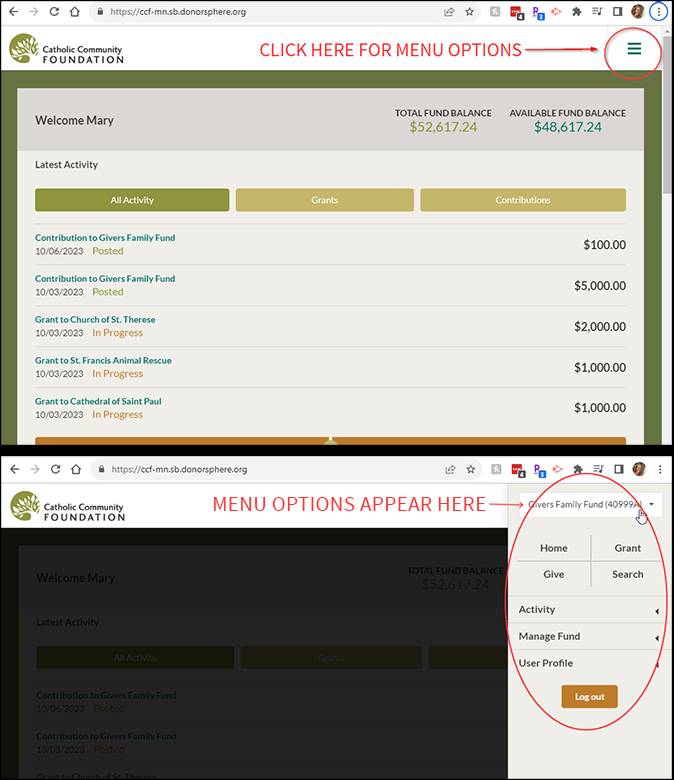DonorSphere User Resources
On this page you’ll find video tutorials and written instructions for some of the most common DonorSphere activities.
If you would like additional assistance, please contact CCF at 651-389-0300.
Video Tutorial Library
NOTE:
Video tutorials were recorded on a full-sized desktop. If your DonorSphere dashboard does not have menu options across the top, you have arrived at a responsive view. The menu has condensed into a “hamburger” found in the top-right of your screen. All modules that show horizontally across a full-sized screen are accessible when you scroll down. Please see the screenshot below for reference:
DonorSphere Tutorials
Accessing & Using Your DonorSphere Account
You can visit DonorSphere directly at ccf-mn.donorsphere.org, or you can visit the CCF website at ccf-mn.org and navigate to the Sign In page in the main menu.
If you have the donor portal bookmarked in your browser, be sure to remove the DonorCentral bookmark (right click on it and click delete) and add a bookmark for DonorSphere (navigate to ccf-mn.donorsphere.org, and click the star in the navigation bar of your browser to bookmark the URL).
How do I get to DonorSphere?
You can visit DonorSphere directly at ccf-mn.donorsphere.org, or you can visit the CCF website at ccf-mn.org and navigate to the Sign In page in the main menu.
If you have the donor portal bookmarked in your browser, be sure to remove the DonorCentral bookmark (right click on it and click delete) and add a bookmark for DonorSphere (navigate to ccf-mn.donorsphere.org, and click the star in the navigation bar of your browser to bookmark the URL).
How do I log into DonorSphere for the first time?
How do I log into DonorSphere for the first time?
01 To log in for the first time, please visit DonorSphere, and click the Forgot Username or Password link.
02 Select Password and type in the email address associated with your CCF fund. Complete any anti-spam measures and click Send Email.
03 Check the email account associated with your fund for an email from CCF and follow the instructions to set a new password for your account.
04 Then you can log into your account using your email address and password.
05 You will need to set a security question for your DonorSphere account the first time that you log in with your new password.
If you have any questions about logging in, view this training video or contact CCF Grants Program Associate Bella Eckert at eckertb@ccf-mn.org or 651-389-0648.
What is my username?
Your username is your email address.
What should I do if my password does not work?
You can reset your password by clicking on the Forgot Username or Password link on the DonorSphere login screen.
How do I reset my password?
01 On the DonorSphere login screen, click the Forgot Username or Password link.
02 Select Password and type in the email address associated with your CCF fund. Complete any anti-spam measures and click Send Email.
03 Check the email account associated with your fund for an email from CCF and follow the instructions to set a new password for your account.
If you have any questions about logging in, view our training videos or contact CCF Grants Program Associate Bella Eckert at eckertb@ccf-mn.org or 651-389-0648.
Making a Gift to a Fund
How can I make a gift to my fund?
Cash is a simple and easy way to make a gift. Checks should be made payable to Catholic Community Foundation of Minnesota. If the gift is for a specific fund, please write the fund name on the memo line or accompanying documentation. Checks should be mailed to:
Catholic Community Foundation of Minnesota
2610 University Avenue West, Suite 500
St. Paul, MN 55114
We also accept a wide variety of gifts, from online credit cards to complex assets. For more information, please contact CCF at 651-389-0300.
How can I determine the status of a gift that was made?
Once a gift is posted to your fund, you can see further information about your contribution by clicking on the Activity icon on the toolbar at the top of your screen. Proceed to Contribution History to view your gift history and activity.
Getting Information About Funds
What information is available on DonorSphere?
Once you’re logged in to DonorSphere, all fund, gift, and grant information from January 1, 2020 to current is viewable by clicking the Activity icon on the tool bar at the top of your screen, then Summary. Also, all quarterly fund statements from the last two years are available.
If you wish to access historical information, please reach out to CCF Grants Program Associate Bella Eckert at eckertb@ccf-mn.org or 651-389-0648.
Total Fund Balance is the total value of all assets held in your fund. Available Fund Balance is cash available for charitable distributions. Investment earnings and other bank or foundation fees may not be immediately reflected in the Fund Summary.
Where can I view my fund statements?
To view your fund activity reports (statements), click on the Activity icon on the toolbar at the top of your screen. Proceed to Statements to view current and past statements.
*Note: New Fund Statements are posted at the end of a month following the close of a quarter. You will receive an e-mail notification when a new Fund Statement is available for viewing. Gifts to your fund and grants from your fund are posted in real time.
Who is my contact at CCF?
Once you are logged into the DonorSphere platform, your contact at the foundation will be listed at the far right of the screen under My Contact. Please feel free to reach out to this person or contact CCF Grants Program Associate Bella Eckert at eckertb@ccf-mn.org or 651-389-0648.
Making a Grant Recommendation
How do I recommend a grant?
01 Click on the Grant icon on the toolbar at the top of your screen.
02 Either use the drop-down menu to choose a recent grantee or click Click here to search for a Grantee or select a new grantee. If you do not find the grantee you seek in the search results, click the link that reads click here to enter your grantee.
Click here for instructions for recommending a grant to another fund at CCF.
03 Enter the grant amount (must be $200 or more) and select/enter the grant purpose.
04 Choose how you would like to be recognized by the grantee using the Donor Recognition fields.
05 Choose the desired frequency for the grant.
06 Click Submit.
07 Review the grant that you have submitted and the grant terms and conditions. If everything looks good, click the box next to “I agree to the terms and conditions” and click Submit. If you need to revise anything, click the Go Back button.
*Note: If you have multiple funds, be sure that the correct fund is selected in the dropdown box in the upper-right corner of the screen before submitting a grant.
How do I recommend a recurring grant?
See the steps listed above. When you reach step 05, click the third radio button, which reads “This is a recurring grant to be issued on the specified frequency.” Additional fields will appear that allow you to select the frequency, a date by which to end recurring grants (this is optional), and a start date.
Note that DonorSphere frequency options include Monthly, Quarterly, Semi Annual, and Annual.
Would you like a different frequency? Below are a couple of workarounds. For others, please reach out to CCF Grants Manager Jules Vierling at vierlingj@ccf-mn.org.
- Every 15 days – Submit two recurring grants with a frequency of Monthly. Set the start dates to be 15 days apart.
- Every two months – Submit three recurring grants with a frequency of Semi Annual. Set the start dates to be three months apart.
Example:
| Recurring Grant Start Date | Recur Will Occur |
|---|---|
| January 1 | July 1 |
| March 1 | September 1 |
| May 1 | November 1 |
How do I make an interfund grant (grant to another fund at CCF)?
01 In the Search for a Grantee page, type in Catholic Community Foundation.
02 Some CCF funds will appear on the list. If you do not see the fund to which you’d like to grant listed, scroll down and select Catholic Community Foundation-Other Funds.
03 In the Grant Information section, click the dropdown under Grant Purpose and select Custom. Use this text box to enter the name of the fund to which you’d like to grant.
What if the organization to which I want to grant isn’t listed?
From the Search for a Grantee page, click the link under the search bar. You must enter the Organization Name, Street Address, City, State, and Zip Code. Please enter as much information as you know. If you do not know the information, enter N/A. We will review and reach out to you if we have any questions about the recommended grantee.
Once I have recommended a grant, when can I expect it to be processed?
Grant recommendations are generally processed within 5 to 10 business days of when they are received, as long as no issues are identified during the due diligence process.
How can I see the status of a grant recommendation?
Once you have submitted a grant recommendation, you can see the status of the grant on your DonorSphere dashboard. You can also click Activity then Grant Activity to see more details about your grants.
How do I designate my grant for a specific program or purpose?
When completing the grant recommendation form, click the dropdown box under Grant Purpose and select Custom (note: there is a 100-character limit).
You may use the optional Donor Comments text box to enter notes to describe the grant or to provide special instructions relating to the grant. The text entered under Donor Comments will not appear on the grant check or award letter.
How do I share my preferred name with a grantee?
When completing the grant recommendation form, click on the dropdown box under “Designation Information” and select Custom. Select Donor Recognition Name for Grants as the type and enter your full (or preferred) name. Check the box Make this my primary salutation if you prefer the name be used for all future grants.
How do I designate a grant recommendation to be anonymous?
Within the Donor Recognition section on the grant recommendation form, choose Make this Grant Anonymous. Neither the donor name nor fund name will be provided to the grantee.
How can I make a recurring grant recommendation?
Within the Grant Timing section on the grant recommendation form, choose This is a recurring grant to be issued on a specific frequency. You will then be able to establish the frequency of the recurring grant recommendation. Recurring grant recommendations are limited to two years.
Are there any limitations on the frequency or size of grants from my fund?
All grants must be $200 or more. There is no limit on the number of grants that can be made from a donor advised fund.
What types of nonprofits can I support through my fund?
You can support a wide range of charitable organizations through your donor advised fund.
CCF screens all recommended charities, regardless of religious affiliation, to verify their tax status, financial management practices, accountability and transparency, grant use, and mission and program.
Grants may not fulfill an existing pledge; acquire more than incidental benefits; pay for dues, membership fees, tuition, or goods; purchase a table or tickets to a gala or event; or support an individual, private foundation, or a political campaign/lobbying.